Enable or disable Direct Replies
Direct Replies enable you to discuss a submission directly with the person who submitted it, whilst maintaining their (and your) anonymity.
Enabling and disabling Direct Replies
- Click the Edit button next to your suggestion box
- Click Direct Replies to display the settings
- Toggle the Enable direct replies option
- Click Save changes
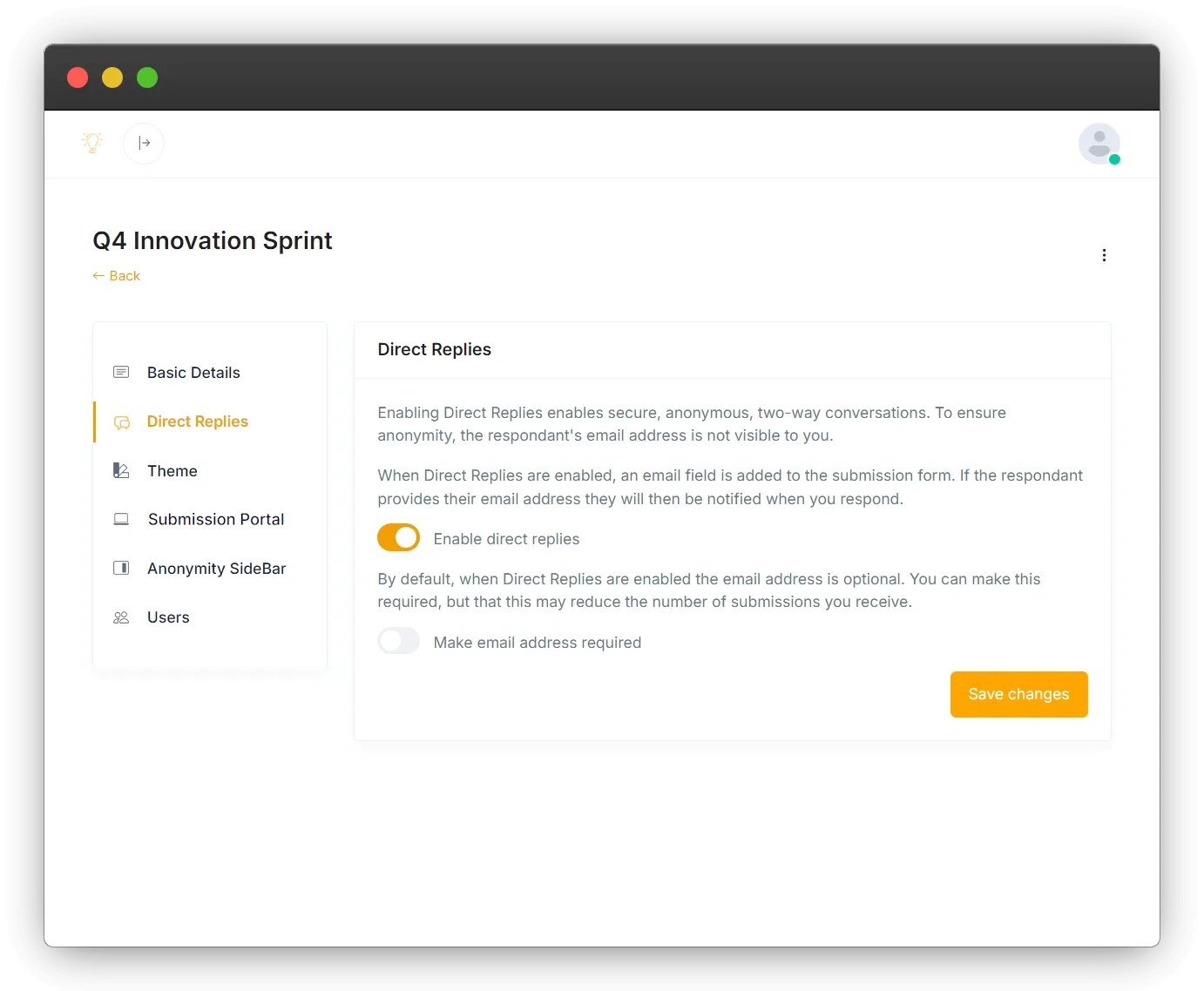
What happens when Direct Replies are enabled
When Direct Replies are enabled, a field will be added to the submission for for the submitter to provide their email address.
By default, the submitter is not required to provide their email address but, if they do provide it, SavvyIdeas will send them instructions for accessing the page where they can view any responses and add further replies, and notify them whenever there is a new response or update regarding their submission.
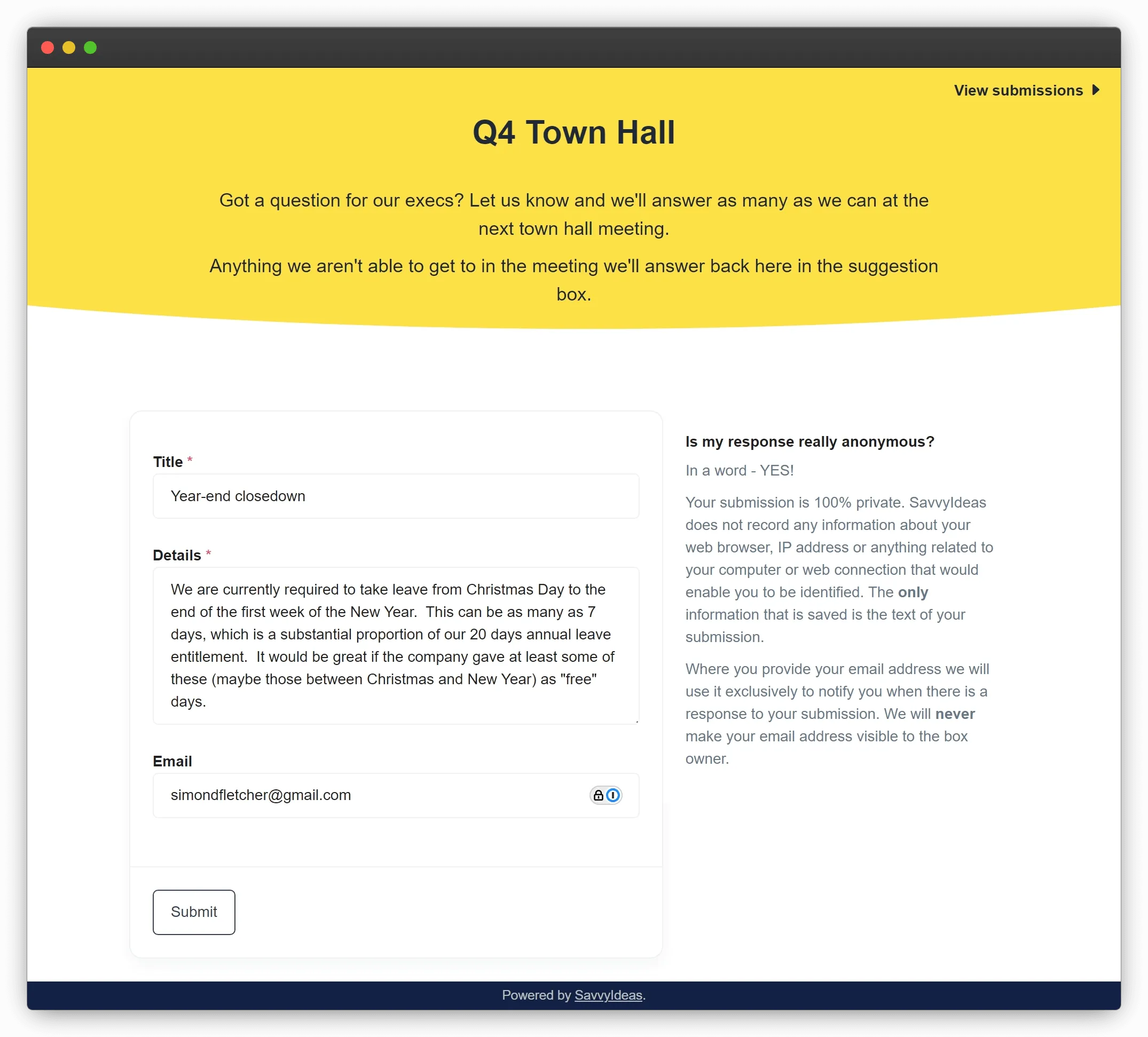
Regardless of whether the submitter provides their email address, the thank-you page will display a customised link to a page where they can view any responses and add further replies.
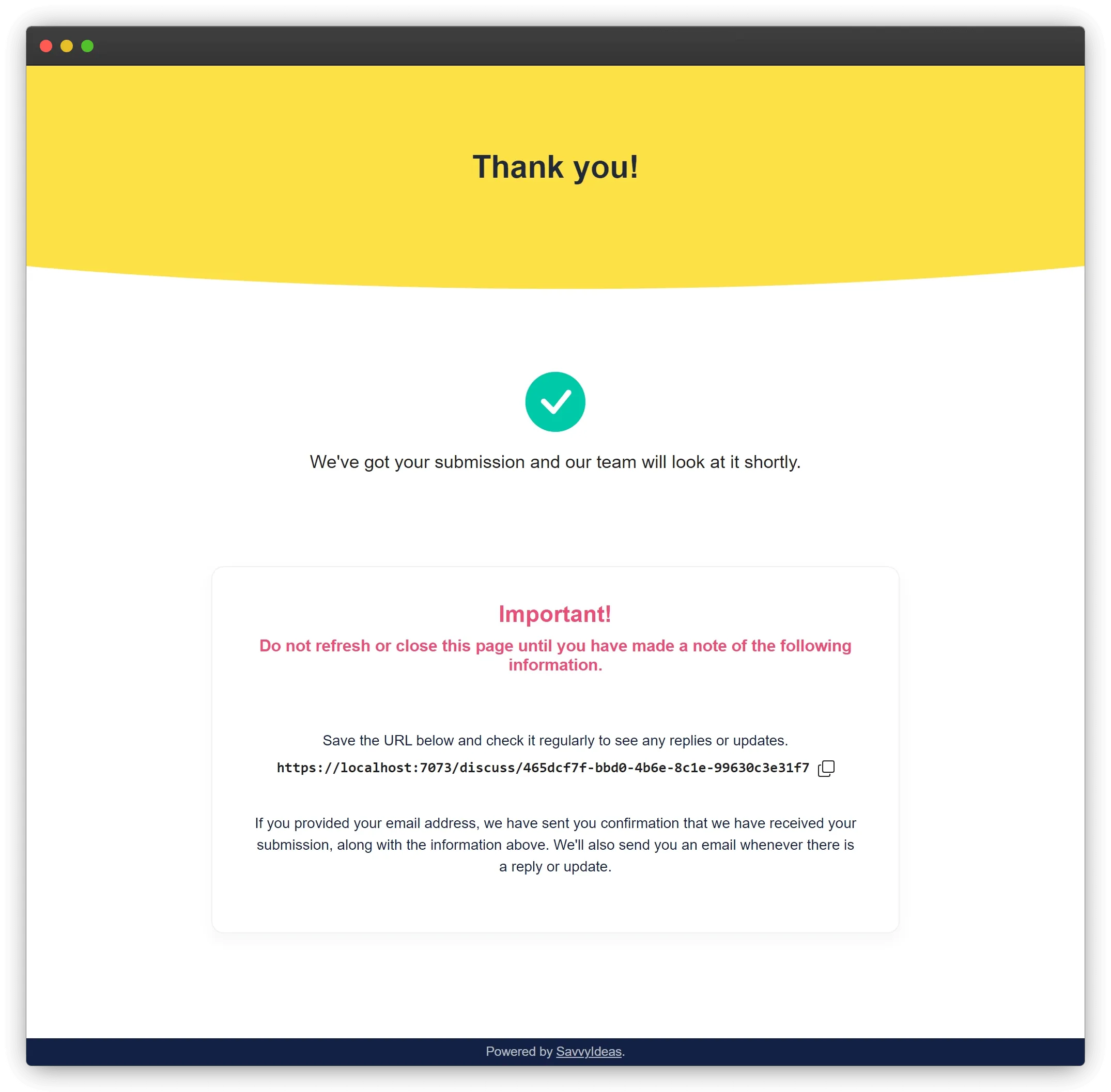
Making the email address mandatory
When you enable Direct Replies, you also have the option of making the email address mandatory. Although this information is protected and never made visible in SavvyIdeas, some people may still feel uncomfortable providing their email address, so making it mandatory may reduce the number of submissions you receive.