Give a user access to a suggestion box
You can assign other users to administer a suggestion box, or manage the submissions in it. Learn more about user roles and permissions.
View the users currently assigned to the suggestion box and their role by:
- Clicking the Edit button next to your suggestion box
- Clicking Users
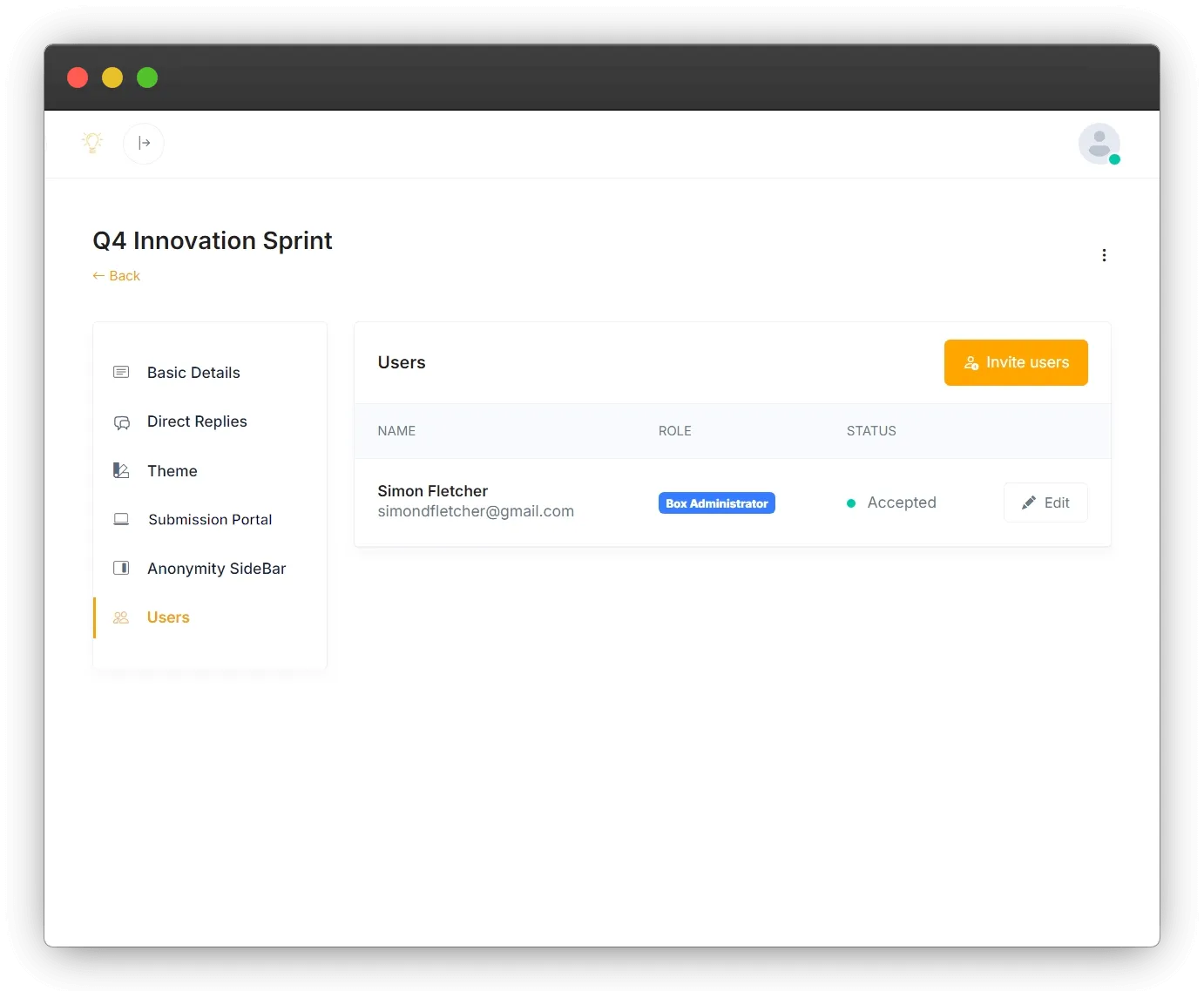
You can assign an existing user to a suggestion box, or create a new user and assign them to the suggestion box in one step.
To add a user to a suggestion box, click the Invite Users button.
Assign an existing user
If there are any existing users who are not already assigned to the suggestion box, you will see the screen below, where you can select the user and assign the role you want them to have, then click Save and notify.
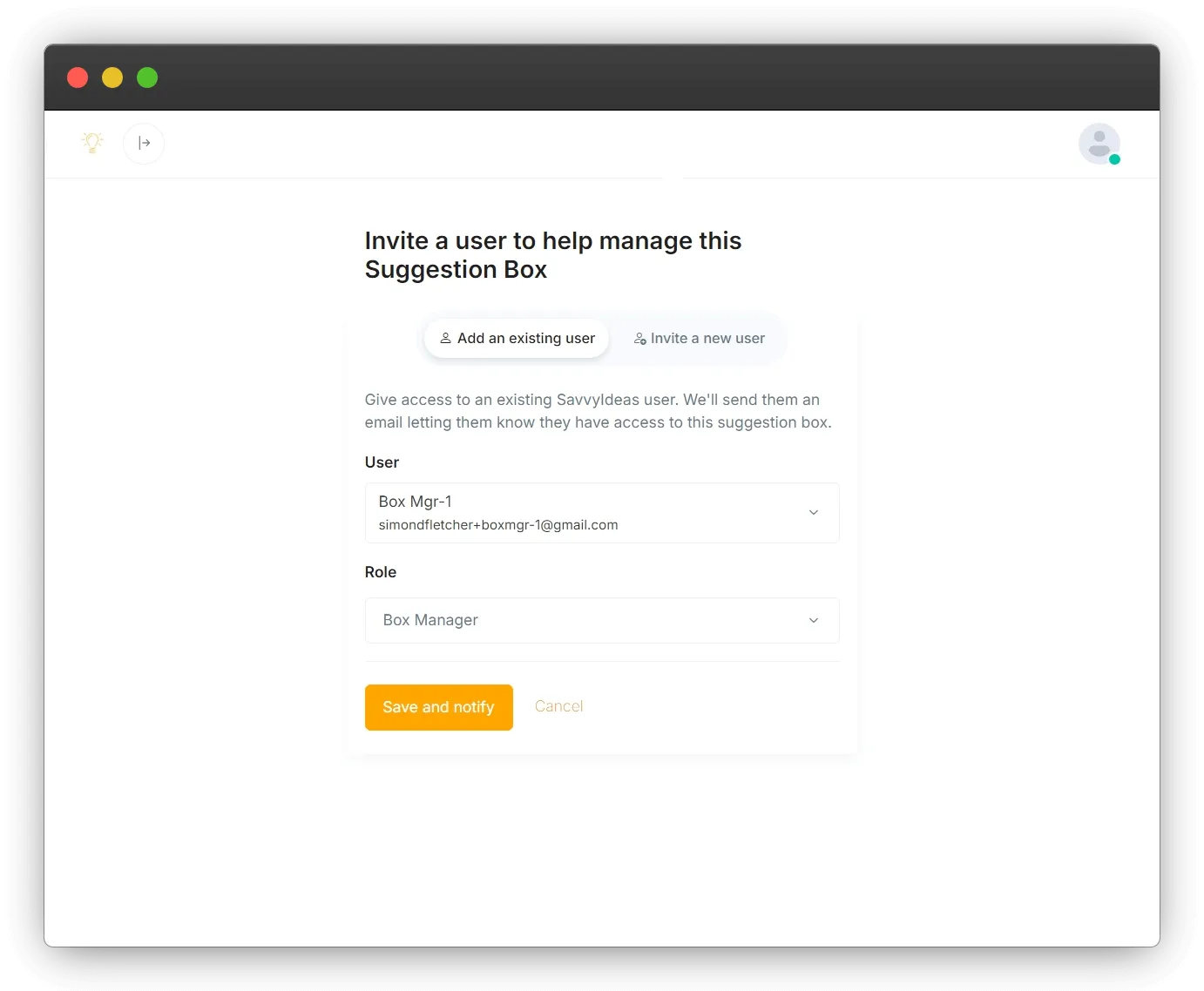
SavvyIdeas will send the user an email to let them know that they have been assigned to the suggestion box.
Create and assign a new user
If there are no other users, or there are users who are not assigned to the suggestion box but the user you want to assign is not among them, you can create and assign a new user by:
- Clicking on the Invite a new user tab
- Entering the user’s email address, first and last name, and selecting the role they should be assigned.
- Clicking the Send invitation button.

Alternatively, if there are no other users, or all other users have already been assigned to the suggestion box, you will see the screen below, where you can create a new users and assign them a role in one step by:
- Entering the user’s email address, first and last name, selecting the role to which they should be assigned
- Clicking the Send invitation button.
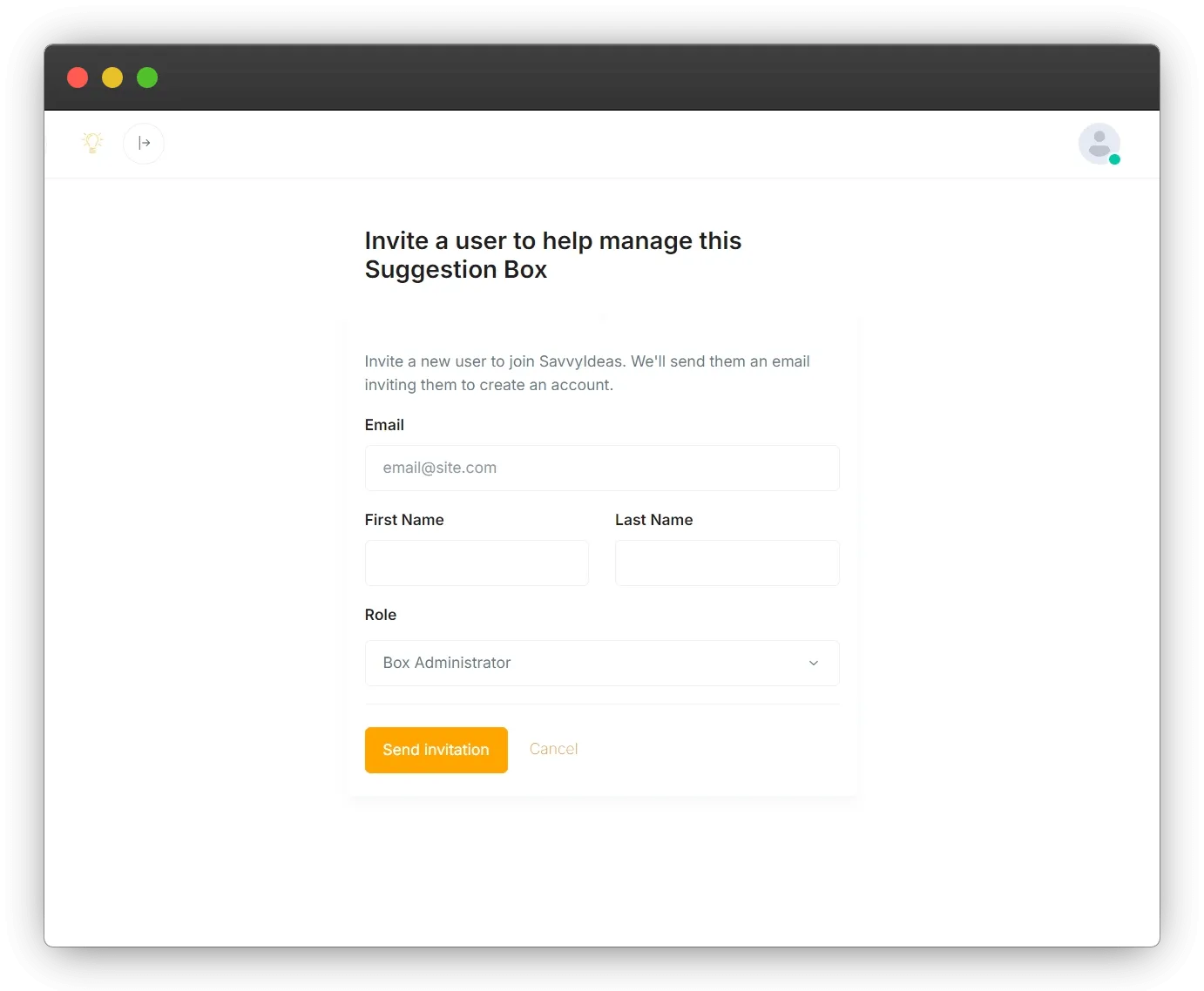
SavvyIdeas will send the user an email to let them know that they have been assigned to the suggestion box, and invite them to create a password to start using SavvyIdeas.